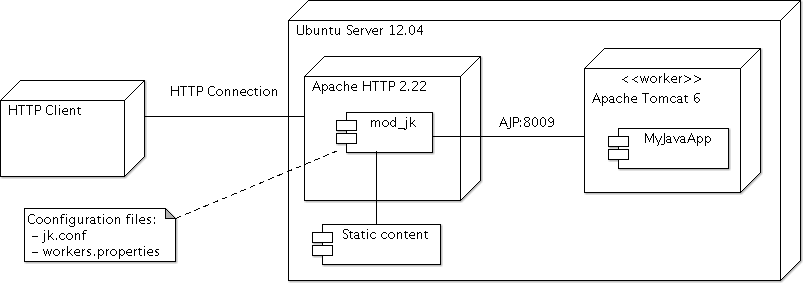Connect Apache Tomcat and Apache HTTP using mod_jk
In this tutorial we will explain how to configure an Apache HTTP server in front of the Apache Tomcat server. Why would one need such a configuration:
- Clustering. By using Apache HTTP as a front end you can let Apache HTTP act as a front door to your content to multiple Apache Tomcat instances.
- Security. An additional security level is added to the applications running on Apache Tomcat. When used in a clustered environment, this configuration can simplify the security management for multiple Apache Tomcat instances.
- Performance. It is efficient to server the static content using the Apache HTTP server and the dynamic content using the Apache Tomcat server.
The solution involves the usage of the Apache HTTP mod_jk connector. This way the Apache HTTP can forward certain requests to one or more Apache Tomcat server instances or workers.
The following installation was tested on an Ubuntu Server 12.04, using Apache Tomcat 6 and Apache HTTP 2.22. Both application servers are running on the same machine. You can find below the deployment diagram.
Configuration needed for the Apache Tomcat server
Edit the configuration file for the server:
sudo nano /etc/tomcat6/server.xml
We need to enabled the AJP Connector of the server. Make sure the following line is uncommented:
<Connector port="8009" protocol="AJP/1.3" redirectPort="8443" />
Optionally you can configure the Apache Tomcat to be available only for localhost requests. Set the address property of the connector tag to the value “127.0.0.1”, for the HTTP and AJP connectors.
<Connector port="8080" protocol="HTTP/1.1" address="127.0.0.1" redirectPort="8443" /> ... <Connector port="8009" protocol="AJP/1.3" address="127.0.0.1" redirectPort="8443" />
We need to restart the Apache Tomcat server
service tomcat6 restart
Configuration needed for the Apache HTTP server
Install mod_jk for the Apache HTTP server on Ubuntu server using this command:
sudo apt-get install libapache2-mod-jk
What this command does is the followings:
- installs and enables the mod_jk module for the Apache HTTP server
- creates a default configuration file for the mod_jk module at /etc/apache2/mods-enabled/jk.conf
- creates a default workers properties file at /etc/libapache2-mod-jk/workers.properties. This file contains a default worker definition named “ajp13_worker”
We can do the rest of the configuration either using the default files created during the installation of the module or using custom files.
Configuration using the default files
We need to tell the Apache HTTP server which URLs to map to the Apache Tomcat server. For that we edit the configuration file for Apache HTTP server – /etc/apache2/sites-available/default
sudo nano /etc/apache2/sites-available/default
Map an URL to a Apache Tomcat worker by using JkMount directive in this file. In the following example we will map a sample Java Web App which has the context root “MyJavaApp”, to “ajp13_worker”. This is the default worker defined in workers.properties file.
<VirtualHost *:80>
...
DocumentRoot /var/www
JkMount /MyJavaApp/* ajp13_worker
...
</VirtualHost>
Edit the configuration file for the mod_jk:
sudo nano /etc/apache2/mods-enabled/jk.conf
Comment the sections related to jk-manager and jk-status:
...
# Configure access to jk-status and jk-manager
# If you want to make this available in a virtual host,
# either move this block into the virtual host
# or copy it logically there by including "JkMountCopy On"
# in the virtual host.
# Add an appropriate authentication method here!
# <Location /jk-status>
# # Inside Location we can omit the URL in JkMount
# JkMount jk-status
# Order deny,allow
# Deny from all
# Allow from 127.0.0.1
# </Location>
# <Location /jk-manager>
# # Inside Location we can omit the URL in JkMount
# JkMount jk-manager
# Order deny,allow
# Deny from all
# Allow from 127.0.0.1
#</Location>
...
We need to restart the Apache HTTP server
service apache2 restart
Configuration using custom files
We start by creating a custom workers.properties file.
sudo nano /etc/apache2/workers.properties
Define a worker in this file by specifying the name of the worker, type, host and port. The host and port must match the ones configured for the Apache Tomcat server.
# Define a worker worker.list=my_worker worker.my_worker.type=ajp13 worker.my_worker.host=localhost worker.my_worker.port=8009
Configure the mod_jk module to point to the new workers.properties file – in this example /etc/apache2/workers.properties. For that, edit the configuration file jk.conf:
sudo nano /etc/apache2/mods-enabled/jk.conf
Set the location of the workers file using JkWorkersFile property:
<IfModule jk_module>
# We need a workers file exactly once
# and in the global server
JkWorkersFile /etc/apache2/workers.properties
...
</IfModule>
We need to tell the Apache HTTP server which URLs to map to the Apache Tomcat server. For that we edit the configuration file for Apache HTTP server – /etc/apache2/sites-available/default
sudo nano /etc/apache2/sites-available/default
As an example, we will map a sample Java Web App which has the context root “MyJavaApp”, to the worker defined earlier “my_worker”.
<VirtualHost *:80>
...
DocumentRoot /var/www
JkMount /MyJavaApp/* my_worker
...
</VirtualHost>
Restart the Apache HTTP server
service apache2 restart
Testing the configuration
You can test the new configuration by accessing http://myhost/MyJavaApp
Glossary:
Tomcat Worker – A Tomcat worker is a Tomcat instance that is waiting to execute servlets on behalf of some web server.
References:
http://tomcat.apache.org/connectors-doc/reference/workers.html
http://tomcat.apache.org/connectors-doc/webserver_howto/apache.html